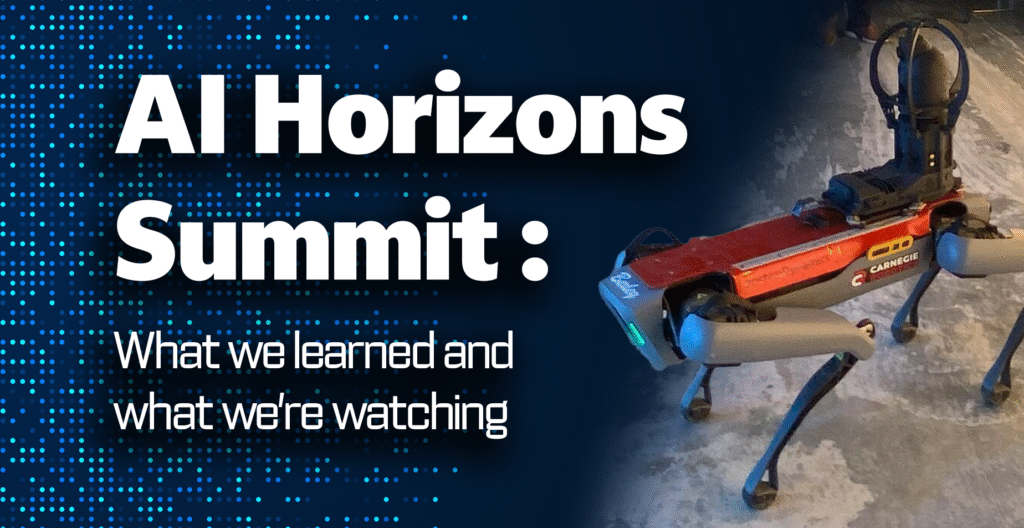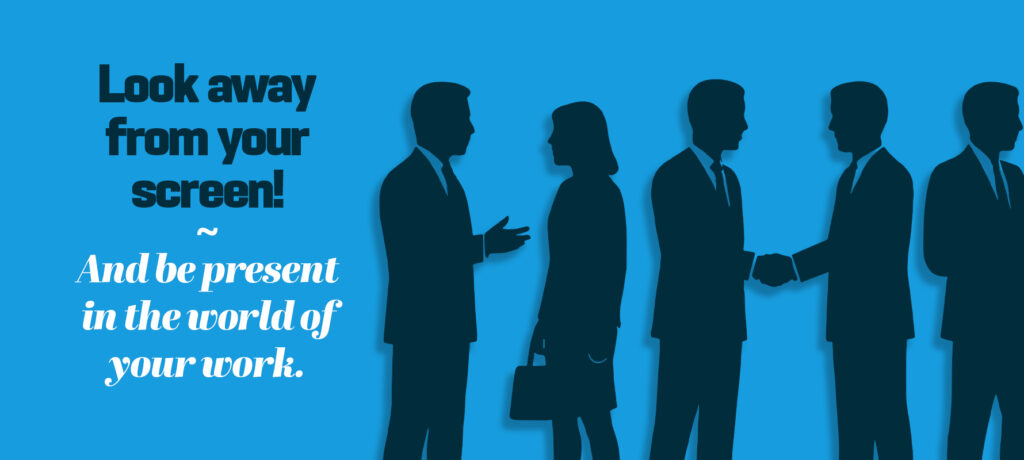Our Ceisler design team of Julia Wolf and Will Jara can help you create engaging videos and animations. All you need is an iPhone.
When the quarantine started in March, in-person creative teamwork came to a halt at most businesses. That meant big video campaigns got scrapped, and in-person photoshoots were pushed off indefinitely.
It’s frustrating to see your hard work go to waste or feel unable to bring your inspired ideas to fruition. But working remotely has sparked Ceisler Media designers Julia Wolf and Will Jara to navigate new creative territory. We’re proud that our graphics team continues to produce cutting-edge content.
Julia:
The pandemic certainly created challenges in producing filmed content, so we reworked plans and searched for an alternative. We found a great solution in animation.
Whether it’s putting a logo in motion or animating an infographic, I like using the program “After Effects” to make a flat image come to life. Recently, Will and I collaborated on a video for our client MANNA, showing how they responded to the challenges of feeding Philadelphians during a pandemic. Combining video and animation is a great way to communicate with your audience because it breaks up the visuals and lends a unique way to show statistics.
Ceisler Media logo animation
Another technique we use to create graphics without stock imagery or photography is digital illustration.
Illustration can be a powerful tool to engage a younger audience, use a non-lifelike color palette or exaggerate objects. Some of my recent illustrative work for AmeriHealth Caritas Partnership does all three of these by showing large, green-toned figures holding oversized inhalers and basketballs. Illustration and animation can often be used hand-in-hand.
Sometimes, clients want more than an illustration, but not the complexity of animation. Wix writes that GIFs were created by a software writer searching for a way to animate images in the smallest file size. GIFs are, of course, popular on social media, and you’ve probably added a GIF Sticker to your Instagram story. They can be used in a professional setting, too. For example, our client PCNP was looking to show the increase of nurse practitioners in relation to the decrease of primary care physicians, and our solution was this colorful map GIF.
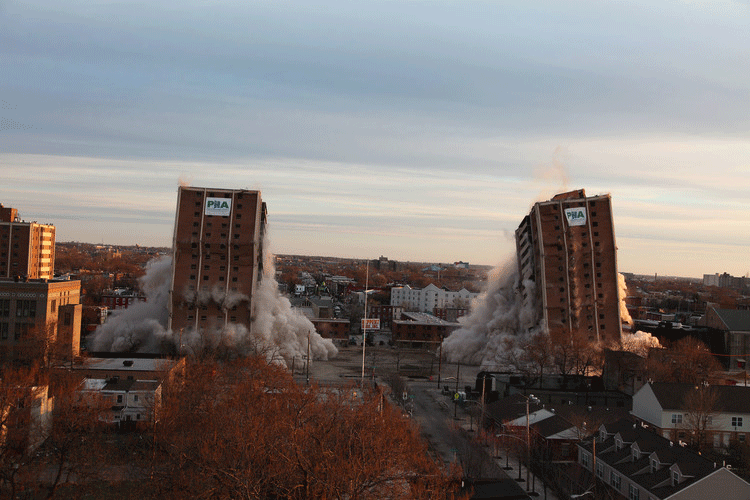
Philadelphia Housing Authority – Norman Blumberg Apartments Implosion
Will:
During these unusual times, you may need to produce a quick event video or interview to send to us for editing. If you don’t have a fancy DSLR digital camera or a video camera, don’t panic. You can actually record beautiful videos with your own smartphone.
Since I upgraded my to the iPhone 11 Pro, last year, I’ve leaned on that tool to create great videos for personal use and even for some of our clients – like this one I made for Nationwide Healthcare and Rehabilitation Center. In fact, the iPhone 11 Pro was used to film Lady Gaga’s music video for her hit single “Stupid Love,” as well as Selena Gomez’s for “Lose You to Love Me.”
Of course, it takes more than a smartphone to create a music video or a social media clip. You need proper lighting, sound, editing software and a professional video producer like Julia or me. But if you need to create a video and own one of the latest smartphones, here are a few quick and easy steps you can take to send us a quality video that we can edit to create a professional-looking full-length product.
1. Settings
Let’s start with pre-production. iPhones and other smartphones can record video at 720p, 1080p and 4K (for best quality use the 4K setting). A friendly reminder: The file size will be larger when using the 4K setting.
2. Frame Rate
Speaking of settings, when filming with a 4K setting you have the ability to choose between 24, 30 or 60 frames per second (fps). Movies and TV shows are filmed at 24fps, while videos on Instagram, Facebook and YouTube are filmed at 30fps. When filming activities fast motion, like sports, 60fps is ideal.
Whenever I go out, the default setting for videos on my iPhone 11 Pro is 4K at 24fps.
3. Audio
As our Ceisler Media Director and my mentor, Kirk Dorn, always says, “Videos are only as good as the audio.” Basically, bad audio can ruin a great video. The internal mic on your smartphone can work just fine. The main problem is that you want your subject as close as possible to the built-in microphone but far enough to have the framing look good.
This is why I recommend using an external microphone. You can use the wired headphones (if they have a microphone) that came with your phone. An even better option is to use a microphone that plugs into your phone’s headphone jack. On Amazon, you can buy a microphone with a long cable that your subject can clip to their shirt. But the best option is using a wireless lavalier.
If you want to use a Bluetooth mic (like Air Pods or Beats wireless headphones) as the source of audio, you will need to use a third-party app like Filmic Pro.
4. Choose a way to hold your phone
Think of where you are planning to post or share your videos. If your video will go on YouTube, a horizontal orientation works best. If you’re posting to Instagram, vertical videos look better. Most importantly, if the video will be edited together, make sure the phone is held the same way for each clip. This will make the editing process a lot easier in the long run.
5. Lights, Camera, Action and press record
This is where all your ideas and creativity come into play.
6. Quick Editing
Once you have your clips recorded, you’re done. Congratulations on a great job.
If you’re sending the clips to pros like us, you don’t need to focus too much on editing. We actually prefer the video files to be as raw as possible. That gives us more flexibility when it comes to the editing process. But if you do want to do some quick and easy editing, the iPhone allows you to rotate, crop and edit the color or exposure of your videos without using a third-party app.
To quickly edit a video, select your video from your camera roll and press the Edit button. Once you enter the quick edit mode, you can tap the crop tool where you can rotate the orientation of videos or even level out a video that seems a bit crooked.
Additional tips:
· Turn on the gridlines to help frame your subject and keep everything level.
· Stabilize your phone. Place it on a flat surface, use a tripod or my favorite tool, a gimbal.
· And most importantly, clean your phone and the lenses.
Will Jara is the Multimedia Designer in Ceisler Media’s Philadelphia office.
Julia Wolf is the Graphic Designer in Ceisler Media’s Philadelphia office.